CRM SDK provides a data
migration tool/application called “Data Migration Utility” which allows simple
data migration from one CRM environment to another CRM environment.
We can export (and import)
data from (and to) CRM Environment using this tool provided by Microsoft
itself. This tool is best approach to migrate data between CRM environments as
no code is required and is less error prone. Just a few clicks and your data
will be imported to different CRM environment. Mostly it can be used to take
data from dev environment to production.
Below I am going to export
data of Account entity from one environment and then import it to another
environment.
Following steps will be
followed to import data:
A.
Export Data.
B.
Import Data.
Export Data
1.
Open Data
Migration Utility.
Navigate to Dynamics 365
SDK>>ConfigurationManager>>DataMigrationUtility.exe and run the
tool.
2.
Below screen will appear:
You can see three options on screen. Let us discuss them
first.
Data Migration utility provides you three options to
Export/Import Data.
a.
Create Schema: Select this option if you want to
export data but you don’t have schema file already. This will first create a
schema file (basically XML file) and then let you export data by following some
steps. (Steps will be further discussed).
b.
Export data: Select this option if you already
have schema file and you just need to export data using that file.
c.
Import data: Select this file to import data
from saved schema file.
3.
I don’t have any schema file so I will select Create Schema option and move further.
4.
Login to your CRM Environment:
5.
A new screen will appear. Select Solution,
Entity and fields to be exported. I am going to select all fields of Account entity.
6.
Click on Save and Export. Give name to your file
and save it.
7.
Next we need to save data to a zip folder.
Browse to Save to data file:
8.
Click Export Data.
9.
Your data is exported and schema file is now
ready to import data into another environment. Exit Data Migration Utility.
Import Data
1.
Open Data
Migration Utility.
Navigate to Dynamics 365
SDK>>ConfigurationManager>>DataMigrationUtility.exe and run the
tool.
2.
Below screen will appear:
3.
Select Import Data this time as we are going to
import data.
4.
Login to you instance you want to import data
to:
5.
Below screen will appear. Select the zip file
you just created earlier:
6.
Click on Import Data.
7.
Processing will be started to import data:
8.
Data is imported now:
9.
Check your CRM Environment and data should be
there.
So this is all how I use Data Migration Utility. I will be
interested to know more opinion on same. Feel free to comment and make me
correct if anything I missed.
Happy CRMing 😊
Regards,
Preeti Sharma.



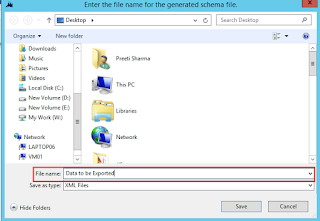





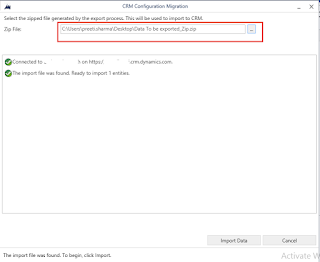


No comments:
Post a Comment