Using Access tokens to connect with Dynamics 365
In this blog I am going to explain how we can connect to
Dynamics 365 using Azure AD and OAuth
OAuth is the authentication method supported by the Dynamics
365 Customer Engagement Web API, and is one of two authentication methods for
the Organization Service – the other being Active Directory authentication. One
benefit of using OAuth is that your application can support multi-factor
authentication. You can use OAuth authentication when your application connects
to either the Organization service or the Discovery service.
Method calls to the web services must be authorized with the
identity provider for that service endpoint. Authorization is approved when a
valid OAuth 2.0 (user) access token, issued by Azure Active Directory, is
provided in the headers of the message requests.
The whole process can be summarized as below:
1.
Register Dynamics 365 to Azure AD and get Client Id and Redirect URI
2.
Use the above defined Client Id and URI to get Access Token
3.
Using this Access Token to call Web API from CRM
and get the desired result
Register Dynamics 365 to Azure AD
To start the process, we need our Dynamics 365 app to be
registered with Azure AD. To
register the app there, you can sign in to Azure management portal with your Microsoft
account. You can also get there from Office
365 Admin center.
Follow below step to get your app registered:
Sign in to Azure Management Portal from Admin center.
a.
Login to office 365
b.
Go to Admin Center
c.
From left navigation pane select Azure Active Directory from Admin Centers
d.
You will be redirected to Azure Management Portal
e.
Select
App Registration from Azure Active
Directory on left bar and click on New
Application Registration
g.
You will now get Client Id (Application Id in
App) to use in your authorization process
Use the Client Id and URI to get Access
Token
Now we will use the Client ID and the URI we specified in
App to get access token.
Create application to get data from CRM
a.
Create a Console Application
b.
Add Microsoft.IdentityModel.Client
package from NuGet to your current
solution
c.
Add following method to your application:
public static async Task<string> GetAuthenticationTokenAsync(){
string resource = "https://<orgname>.crm.dynamics.com";
// TODO
Substitute your app registration values that can be obtained after you
//
register the app in Active Directory on the Microsoft Azure portal.
string clientId = "<client
id>";
string redirectUrl = "http://localhost";
//
Authenticate the registered application with Azure Active Directory.
AuthenticationContext authContext =
new AuthenticationContext("https://login.windows.net/common", false);
AuthenticationResult result = await authContext.AcquireTokenAsync(resource, clientId, new Uri(redirectUrl), new PlatformParameters(PromptBehavior.Auto));
using (HttpClient httpClient = new HttpClient())
{
httpClient.BaseAddress = new Uri("https://<orgname>.api.crm.dynamics.com/");
httpClient.DefaultRequestHeaders.Add("OData-MaxVersion", "4.0");
httpClient.DefaultRequestHeaders.Add("OData-Version", "4.0");
httpClient.DefaultRequestHeaders.Accept.Add(new System.Net.Http.Headers.MediaTypeWithQualityHeaderValue("application/json"));
//Set
the Authorization header with the Access Token received specifying the
Credentials
httpClient.DefaultRequestHeaders.Authorization
= new AuthenticationHeaderValue("Bearer",
result.AccessToken);
//Get result
HttpResponseMessage response = await httpClient.GetAsync("api/data/v9.0/accounts");
string jsonString = await response.Content.ReadAsStringAsync();
Console.Write(jsonString);
Console.ReadKey();
}
d.
Run your application.
e.
You will be redirected to Microsoft login page
f.
Enter your Username and Password
g.
You can see the requested data in console
Now you can access any entity using OAuth .
Happy CRMingJ
Preeti Sharma


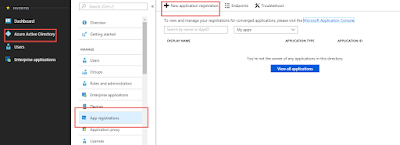




No comments:
Post a Comment